SoapUI (5.3.0) doesn't scale up itself on Windows 10 Pro (OS build 14393.1198, Version 1607), at default screen resolution of 3840 x 2160. Fonts appear smaller than usual and are hard to work with even after modifying the "Disable display scaling on high DPI settings".
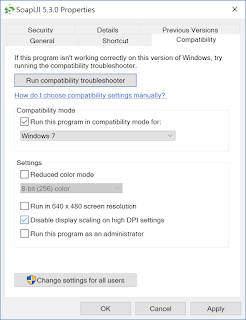 |
| Right-Click on SoapUI icon->Properties->SoapUI Properties->Compatibility |
SoapUI navigator is still not displayed properly.
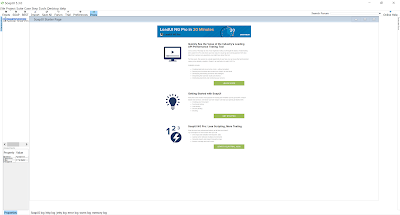 |
| Notice the font in Project Navigator & Workspace properties is still disturbed. |
This issue can be resolved in three steps below.
- Copy the contents of the file below and save them as SoapUI-5.3.0.exe.manifest in SoapUI.exe path such as C:\Program Files (x86)\SmartBear\SoapUI-5.3.0\bin.
- Open Registry Editor by typing regedit in run. Select HKEY_LOCAL_MACHINE\SOFTWARE\Microsoft\Windows\CurrentVersion\SideBySide as in the screenshot below. Right click and select New -> DWORD(32-bit) value and create a new registry value by the name PreferExternalManifest and set the value to 1.
 |
| HKEY_LOCAL_MACHINE\SOFTWARE\Microsoft\Windows\CurrentVersion\SideBySide in RegistryEditor |
- Make sure "Diable display scaling on high DPI setting" is unchecked. Now restart SoapUI to use the properly scaled view.
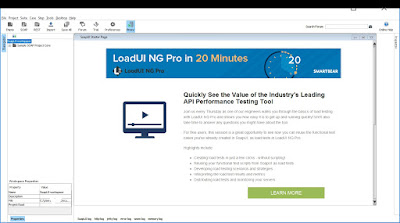 |
| SoapUI 5.3.0 fonts scaled properly in navigator and workspace panel on windows 10 pro |
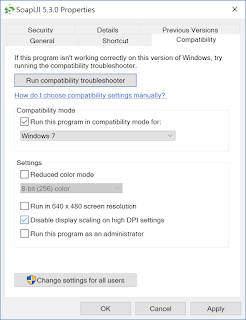
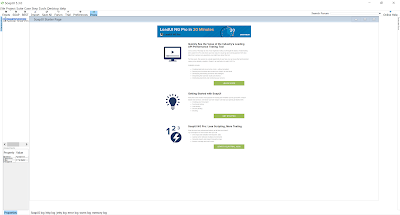
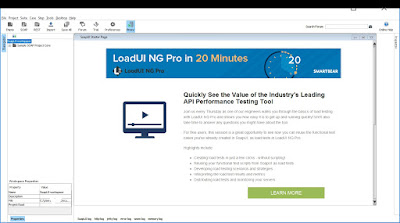

No comments:
Post a Comment